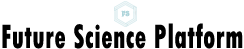Are you struggling to choose the right connection for your PC monitor? The world of monitor connectivity can be overwhelming, but fear not! This comprehensive guide will demystify the realm of DVI in PC setups and provide you with all the essential information you need. Delve into the intriguing debate of whether monitors still use DVI, and discover the reasons behind its diminishing popularity. Unravel the captivating dilemma of whether to opt for DVI or HDMI for your PC, as we explore the pros and cons of each. Furthermore, we'll explain how to effortlessly connect your PC to a monitor equipped with DVI, alleviating any confusion along the way. Lastly, we'll answer the burning question: Is DVI input the same as HDMI? Get ready to embark on a journey filled with valuable insights and make an informed decision for all your monitor connectivity needs. Let's dive into the world of DVI in PC setups together!
Do monitors use DVI?
In the world of monitor connectivity, DVI has been a long-standing option for many years. However, the landscape has evolved, and now there are numerous alternatives competing for attention. While newer monitors may not come equipped with DVI ports, it doesn't mean that DVI is entirely obsolete. Many older monitors and graphics cards still rely on the DVI standard, making it a relevant option for those with legacy hardware. Additionally, some newer monitors offer DVI as one of the available connectivity options alongside HDMI and DisplayPort. So, while DVI may not be as prevalent as it once was, it still finds its place in certain scenarios. If you have an older monitor or graphics card or prefer a specific feature or compatibility, DVI is worth considering.
Why is DVI not used anymore?
The decline in the use of DVI can primarily be attributed to the emergence of newer and more advanced connectivity options. Two of the major factors that have led to a decrease in DVI usage are HDMI and DisplayPort. HDMI, known for its versatility and ability to carry audio along with video signals, quickly gained popularity in the consumer electronics market. DisplayPort, on the other hand, offers superior capabilities for high-resolution displays and multi-monitor setups, making it a favorite among gamers and professionals. These advancements in connectivity technology, coupled with the push for slimmer and more streamlined designs, have led to the waning use of DVI. As manufacturers focus on HDMI and DisplayPort, DVI has taken a step back in terms of prevalence. However, it's important to note that DVI is still supported by some devices and can be a viable option in certain situations.
Should I use DVI or HDMI for PC?
The choice between DVI and HDMI for your PC depends on your specific requirements and the capabilities of your hardware. Both DVI and HDMI transmit high-quality digital signals, but there are a few key differences to consider. HDMI is a more versatile option as it supports both audio and video signals, making it ideal for gaming consoles, home theaters, and multimedia setups. On the other hand, DVI primarily carries video signals, making it more suitable for PC monitors and older graphics cards that lack HDMI ports. If you prioritize audio transmission or plan to connect your PC to a TV or stereo system, HDMI is the way to go. However, if you have a DVI-enabled monitor or graphics card and don't require audio integration, DVI can provide a reliable and high-quality video connection.
How do I connect my PC to a monitor with DVI?
Connecting your PC to a monitor with a DVI port is a fairly straightforward process. The first step is to ensure that your PC has a DVI output port, either DVI-D (digital) or DVI-I (integrated analog and digital signals). Then, check if your monitor has a DVI input port. If both your PC and monitor have compatible ports, simply obtain a DVI cable that matches the respective DVI ports on your devices. Once you have the cable, power off your PC and monitor, and then connect one end of the cable to the DVI output port on your PC and the other end to the DVI input port on your monitor. Finally, power on both devices and navigate to your PC's display settings to detect and configure the newly connected monitor. With these steps, you can easily establish a DVI connection between your PC and monitor.
Is DVI input the same as HDMI?
No, DVI input is not the same as HDMI. Although both DVI and HDMI are digital video interfaces, they use different connectors and have some technical variations. HDMI, which stands for High-Definition Multimedia Interface, is the more modern and versatile standard of the two. HDMI cables are widely used for connecting various devices like TVs, projectors, and gaming consoles. On the other hand, DVI, which stands for Digital Visual Interface, is an older standard primarily used for computer monitors and older graphics cards. While HDMI supports both video and audio signals, DVI generally only carries video. However, it is important to note that some graphics cards with DVI ports may also support audio through the use of a separate audio cable. Despite these differences, a DVI-to-HDMI adapter or cable can be used to connect devices with DVI output to HDMI input, allowing for compatibility between the two interfaces.
Further Inquiries about DVI in PC
While HDMI and DisplayPort have become more popular in recent years, there are still a few advantages to using DVI in certain situations. DVI cables can often support longer cable lengths without experiencing signal degradation, making them suitable for setups where distance is a factor. Additionally, DVI cables are usually less expensive compared to HDMI or DisplayPort cables, which can be beneficial if you have multiple monitors or a limited budget. However, it's important to note that HDMI and DisplayPort offer more advanced features like higher refresh rates, adaptive sync technologies, and higher resolutions, which may be important for gamers or professionals. Ultimately, the choice between DVI and the alternatives depends on your specific needs and the capabilities of your hardware.
Yes, adapters are available that allow you to convert a DVI connection to other types of connections such as HDMI or DisplayPort. For example, if you have a DVI monitor but your PC or graphics card only has an HDMI output, you can use a DVI-to-HDMI adapter or cable to connect them. These adapters typically don't affect the signal quality and can be a convenient way to bridge the gap between different types of ports. However, it's important to check the specifications of the adapter and ensure it supports the resolutions and features that you require. Additionally, keep in mind that converting between different video interfaces may not always carry audio signals, so separate audio cables or alternative routes might be necessary.
If you have a reliable DVI-equipped monitor or graphics card that meets your current needs, there may not be an urgent need to upgrade. However, it's worth considering the future compatibility and technological advancements. With the rise of HDMI and DisplayPort, manufacturers are increasingly focusing on these standards when it comes to new features and improvements. Investing in a monitor or graphics card that supports HDMI or DisplayPort could provide you with access to higher resolutions, faster refresh rates, and advanced features like HDR and variable refresh rate technologies. It's always a good idea to evaluate your requirements, compare the available options, and consider the benefits that upgrading to a newer standard may bring to your overall computing experience.
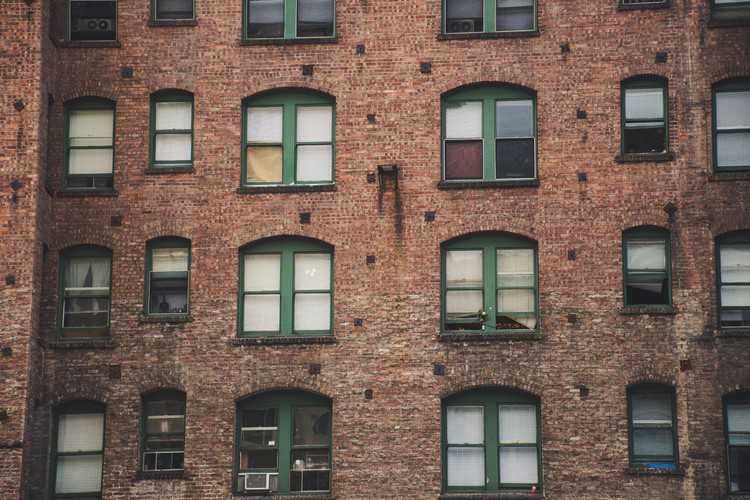
In conclusion, the world of DVI in PC setups offers a variety of options and considerations for users. While DVI may not be as widely used as HDMI or DisplayPort in modern monitors, it still holds relevance for those with older hardware or specific compatibility needs. The decline in DVI usage can be attributed to the emergence of newer and more versatile connectivity options. Whether you should use DVI or HDMI depends on your specific requirements and the capabilities of your hardware, with HDMI offering audio integration and DVI providing a reliable video connection. Connecting your PC to a monitor with DVI is a straightforward process that involves matching the ports and using a DVI cable. It's important to note that DVI input is not the same as HDMI, although adapters can be used to bridge the gap between the two interfaces. Ultimately, the choice between DVI and other connectivity options should be based on your individual needs and the future compatibility you desire.